| 1. | Download and Run Belarc Advisor. advisorinstaller.exe |
Download |
| 2. | If you get prompted with UAC (User Access Control) prompt, click on ‘Yes’. | |
| 3. | On the License Agreement, click on ‘I Agree’. | 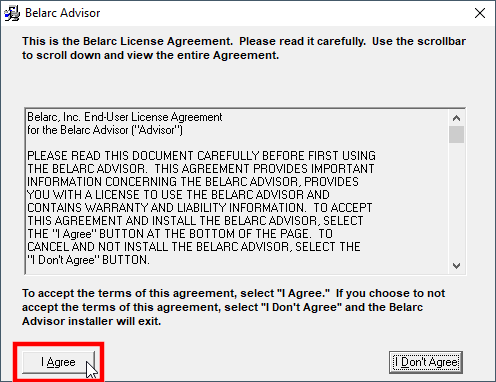 |
| 4. | On the Welcome Screen, click on ‘Install’. | 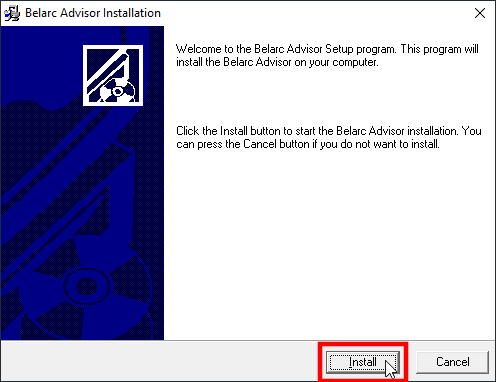 |
| 5. | The software will install and run the data collection, please wait. This may take several minutes. | 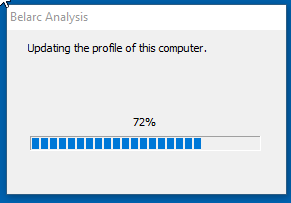 |
| 6. | When the program has completed collecting information about your computer, it will open the results in your default web browser. In the address bar of your browser, it shows the path to the file generated with your computer’s information. Compose a new email to claytonf@ftinc.ca, and attach that file to the email and send. |  |
| 7. | How to attach the file using Google Workspace email:
|
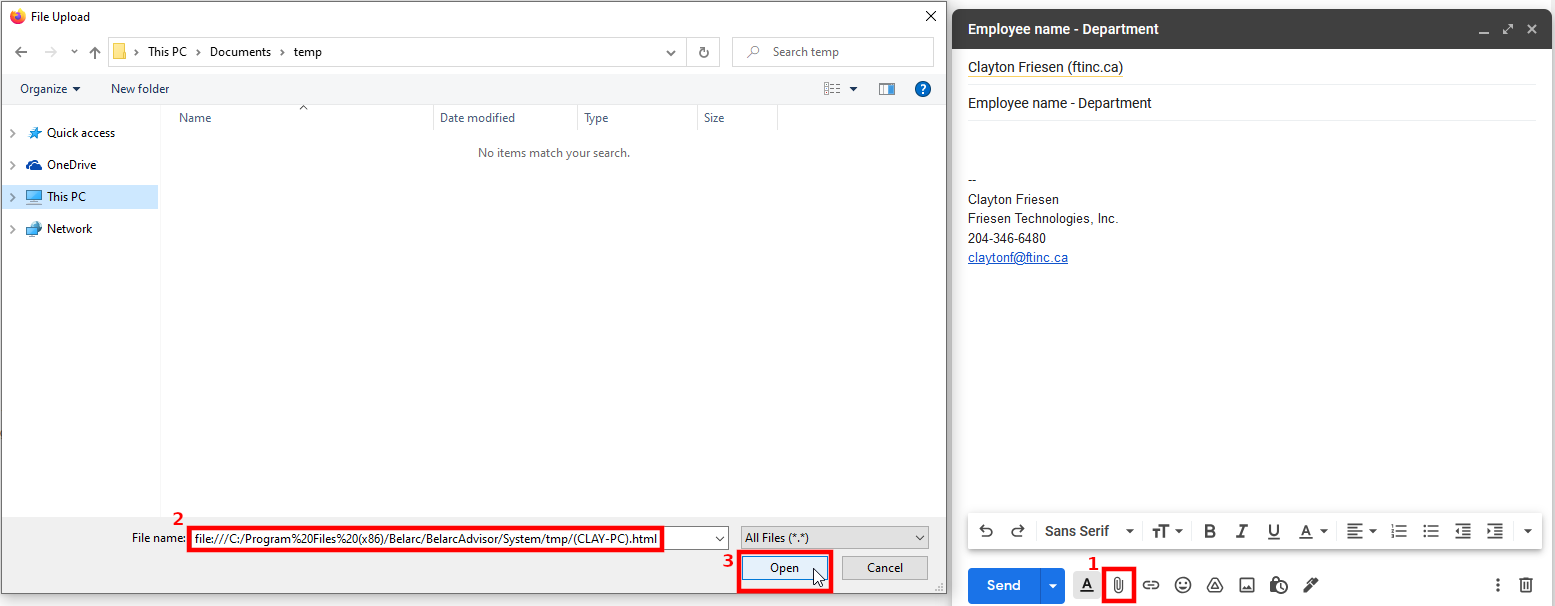 |